Introduction
This page introduces you to some of the key concepts, language, and areas of your admin console. Once you are familiar with your admin console, you’ll be in a fantastic position to start collecting feedback from your customers, prioritising ideas, and announcing new features.
Account Settings
The Account Settings page is the main area within your admin panel where you can configure all the main settings of the upvote, roadmap, what’s new features, and more.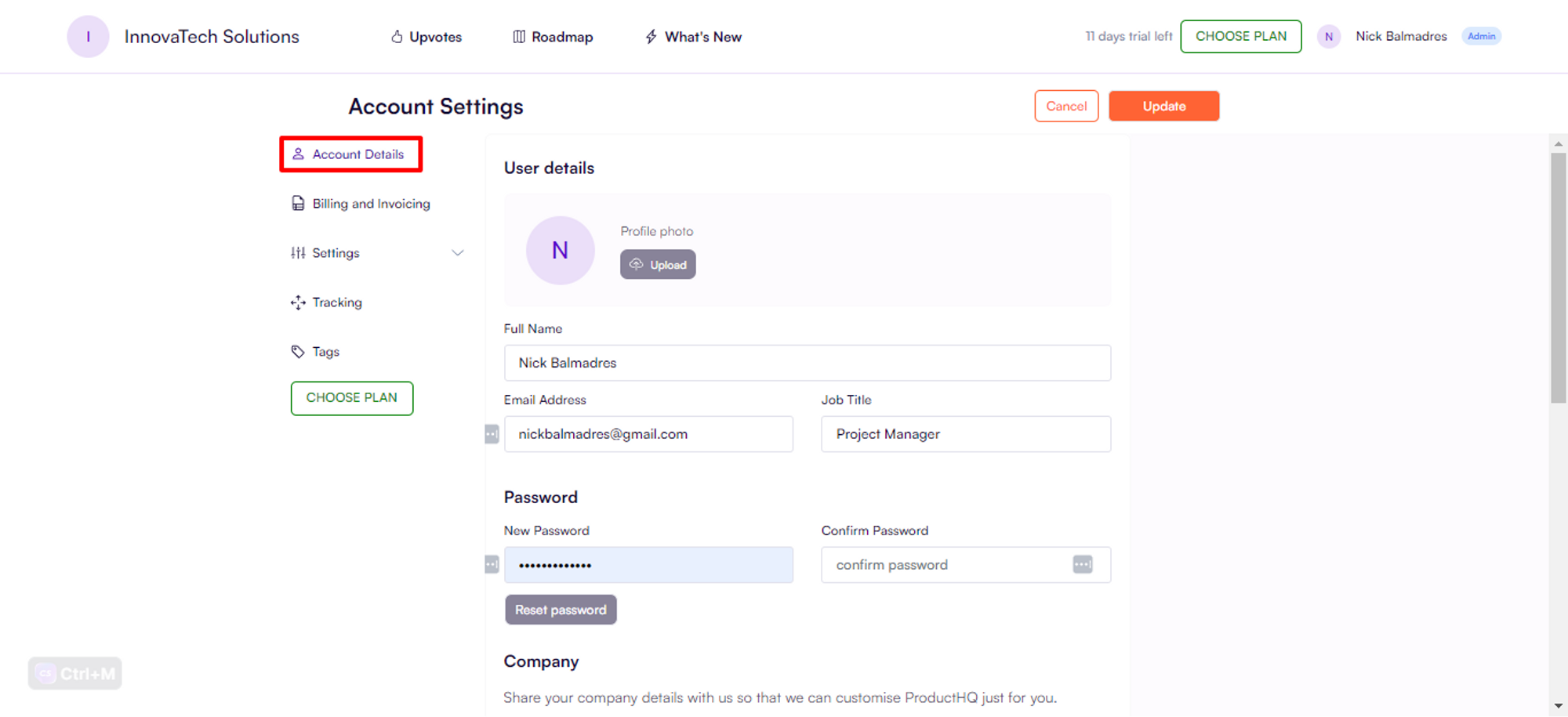
Boards
The term “board” refers to the whole URL that you configure when setting up your account. it is the URL that you will add to your website to start gathering feedback. It includes the Upvote, Roadmap, and What's New features. A board serves as a platform for users and admins to communicate and collaborate, allowing them to exchange feedback, comments, ideas, and more. This opportunity for users to be heard enhances customer satisfaction while providing admins with valuable insights to enhance their businesses based on user responses.
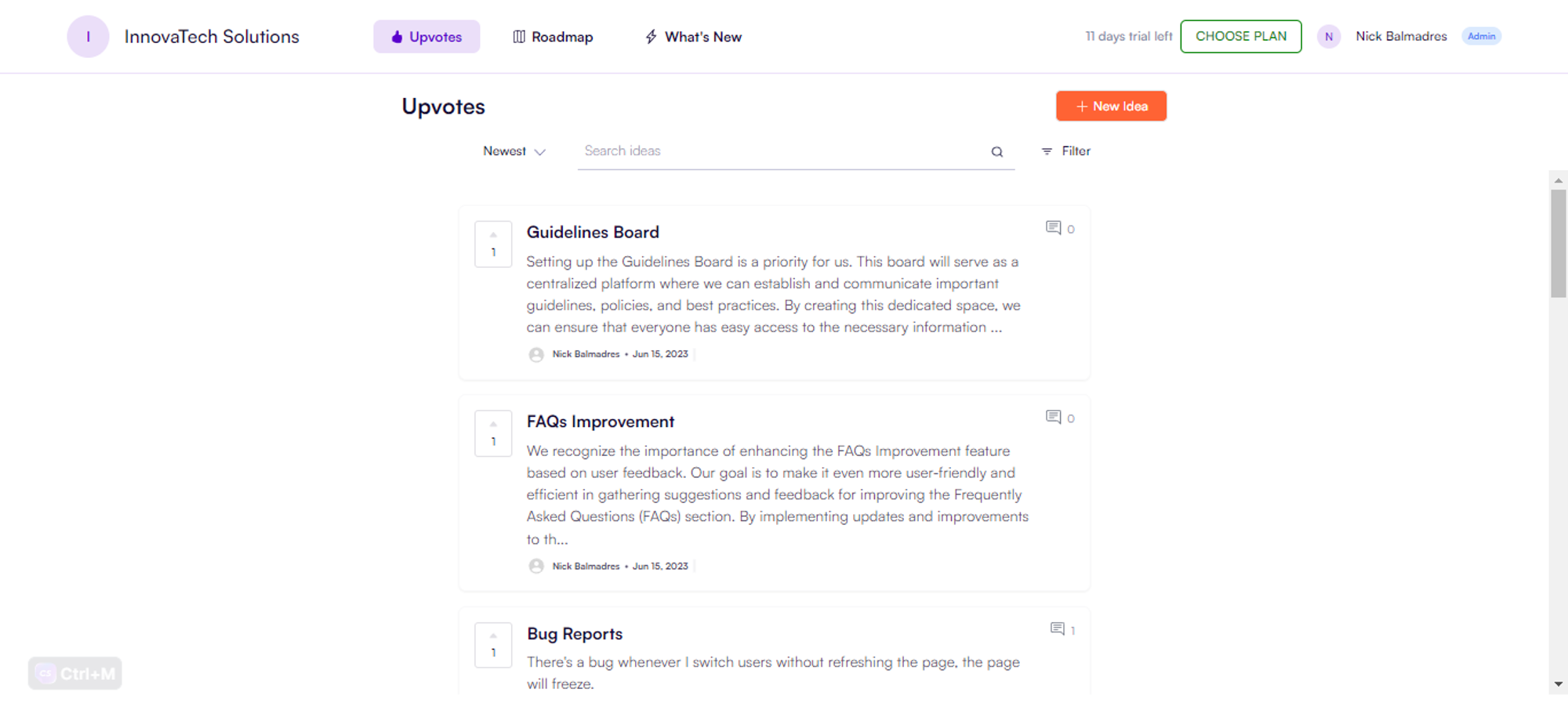
To customize your board settings, log on to your account, click your name in the top right corner, and click Account Settings.
You can further customize the details of your boards by editing the Project Details settings.
You can also choose to make a board public or private. If it's public, anyone on the web can see it. But if it's private, only specific people, namely your customers or people you invite, can access it. Public boards are typically used to collect feedback from all users, while private boards are great for gathering feedback from customers, internal teammates, or a select group of people. You can easily configure this by navigating to Account Settings > Settings > Project Details.
If you’d like to configure your board to match your website, navigate to Account Settings > Settings > Appearance. Here, there is an extensive set of options that allows you to customize buttons, borders, and colours exactly the way you need to.
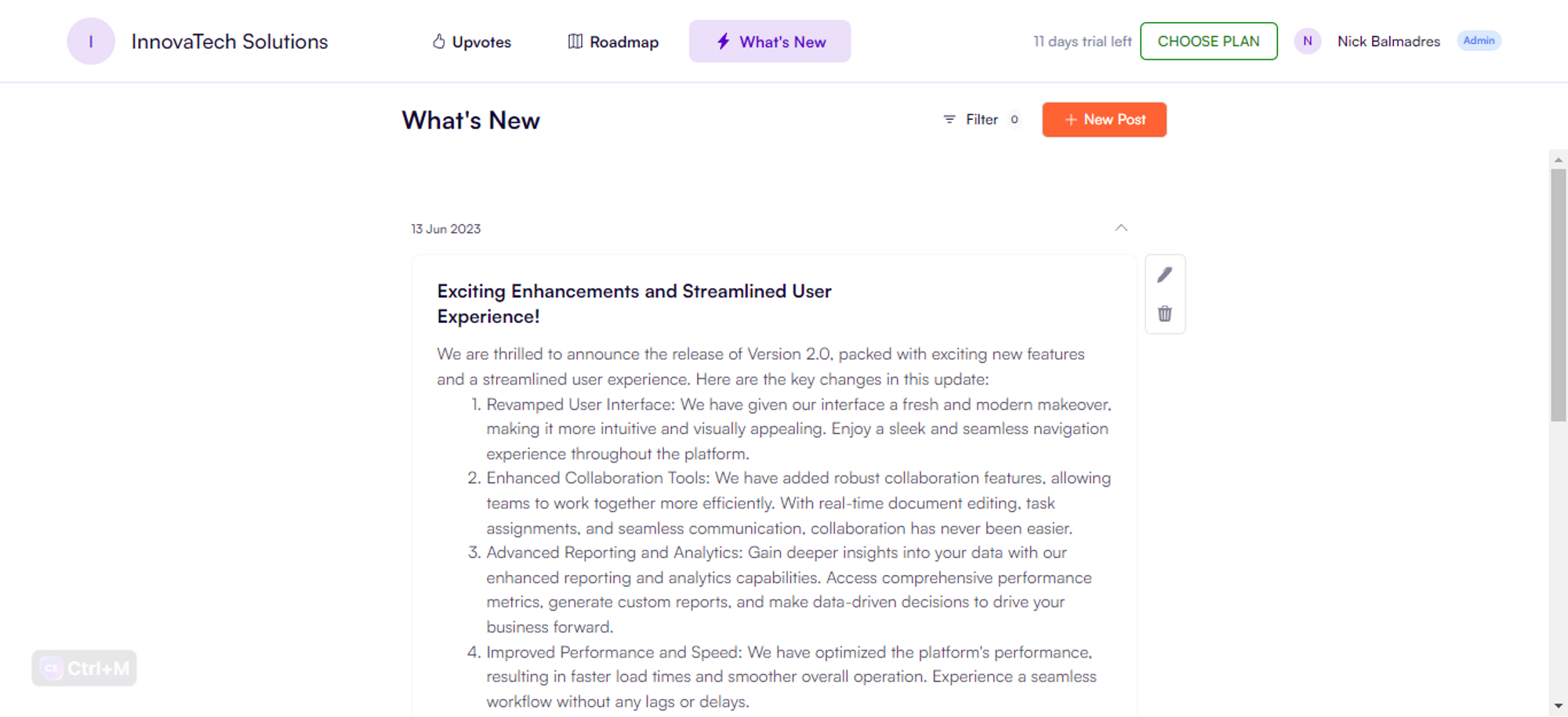
Idea
An idea is something that is created by clicking the “New Idea” button.
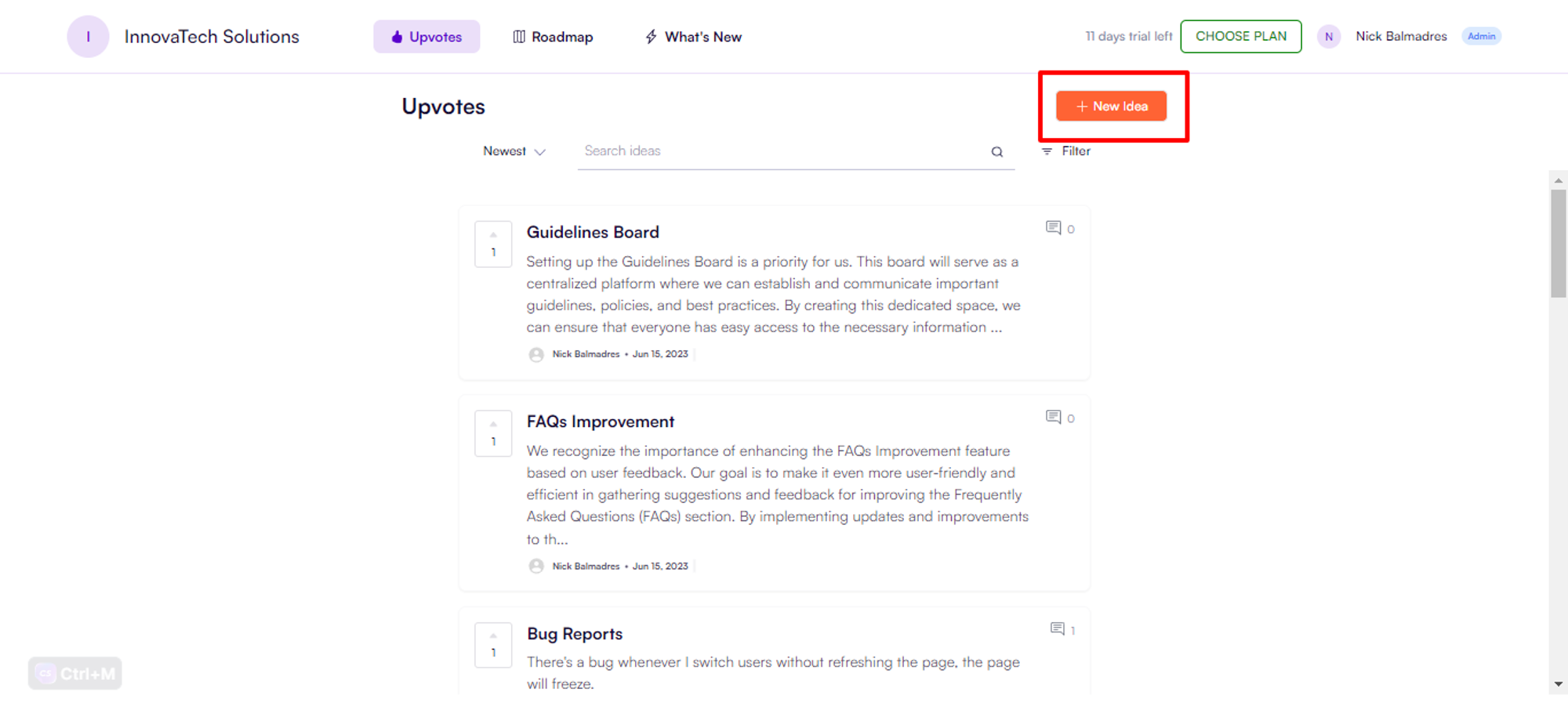
It allows admins and users to create an idea with a heading, detailed description, and tags for easy discoverability later. Once an idea is created, it allows admins and users to interact, communicate, and collaborate around this idea. It also allows admins and users to vote on which idea they think is worth pursuing. But, more on that below.
Upvotes
The Upvotes section is one of the places where ideas can be created. This is also where users show support for an idea with just one click by pressing the upvote button beside the idea.
In addition, the Upvotes section offers users a range of post filters and a search bar, enabling them to efficiently locate and access specific posts that they are looking for.
Roadmaps
The roadmap allows you to communicate which stage of consideration an idea is in. You are able to create, name, colour code, and move the columns as you need to. You can move ideas between columns and prioritise them within columns as well. The roadmap provides your users with visibility into ongoing developments and progress updates. By updating the status of an idea, it automatically advances along the roadmap, keeping your users informed about your continuous efforts and dedication. This is a great tool that allows you to communicate your progress to your users and build some hype and anticipation for an upcoming release.
What's New
The "What's New" feature allows you to showcase and highlight the latest feature releases, updates, or changes to your website, product, or service. It keeps users informed and engaged by providing information about recent enhancements, features, or improvements. Regularly updating this section demonstrates your commitment to continuous improvement and keeps users excited and well-informed about the latest developments.
Comments
Anyone who has access to your board can contribute comments to the post. The comments section allows for communication between admins and users. The admin has the ability to delete or hide comments, as well as create internal comments so admins and communicate internally about specific ideas.
Tags and Type of Change
An admin can add up to three tags to an idea. Tags help you categorize and prioritize your feedback.
They also help you find ideas using search. You can administer your tags by going to Account Settings > Tags.