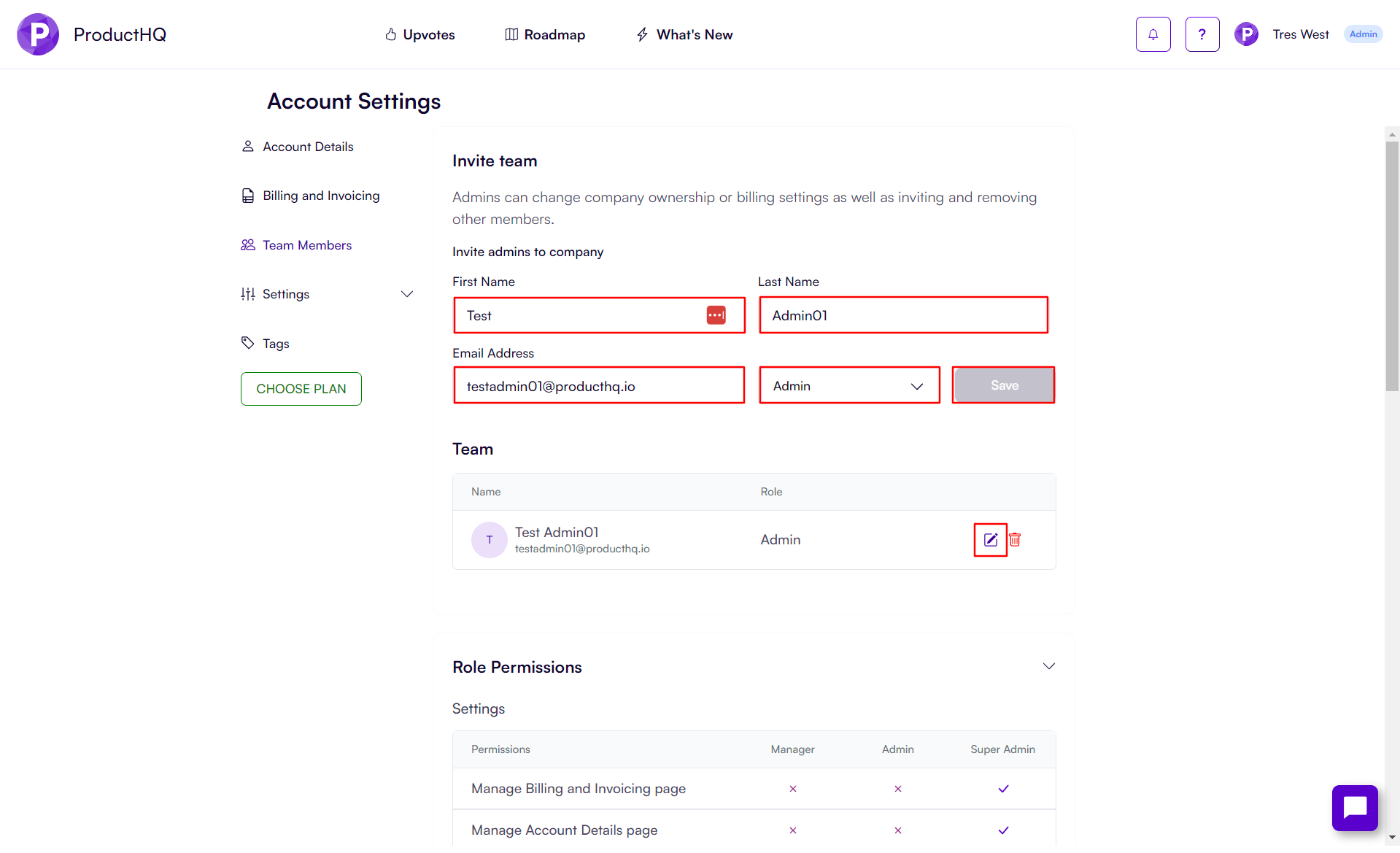Team members allow you to add additional people to your account with varying degrees of administrative privileges.
- Navigate to the top right > Account Settings > Team Members
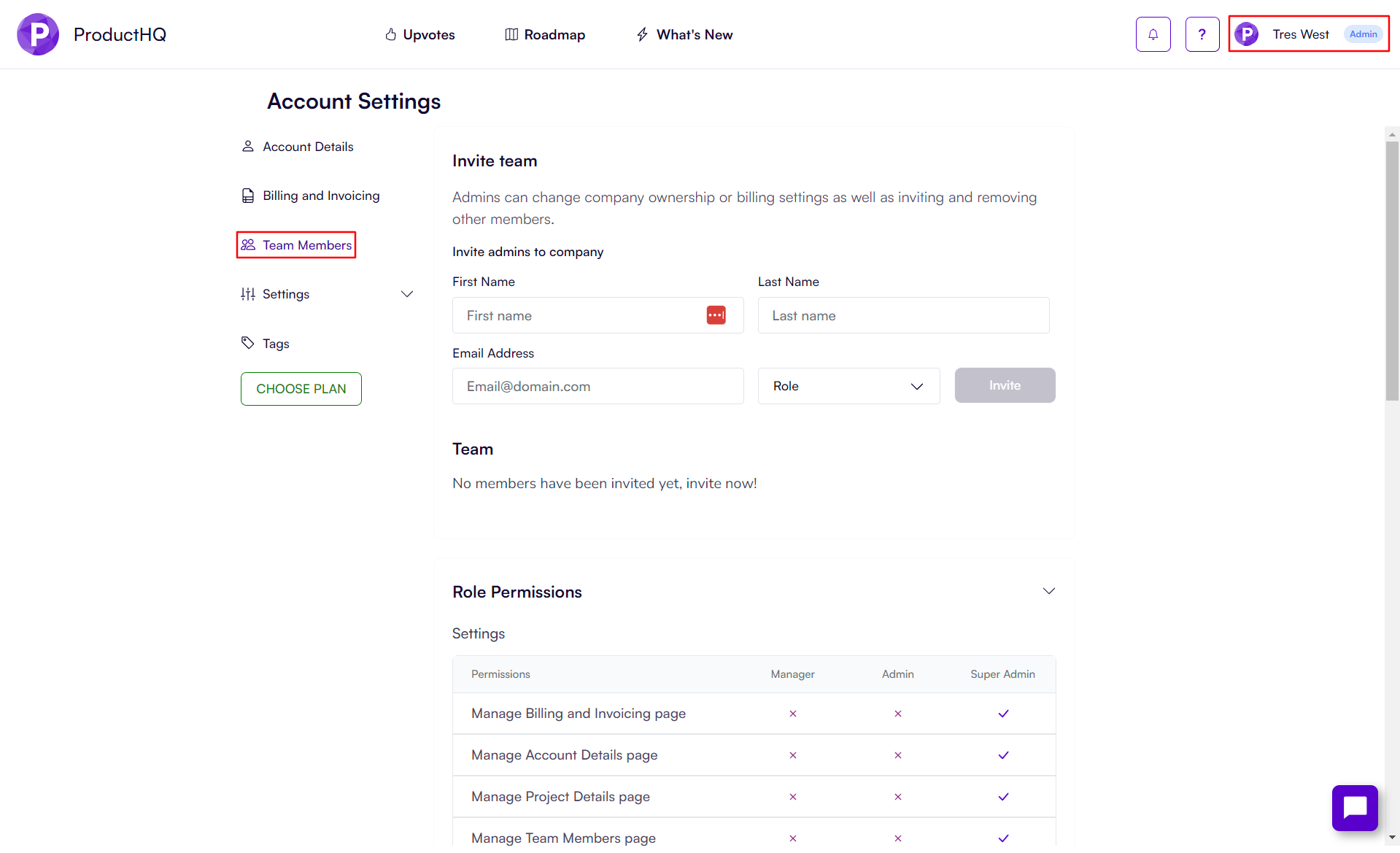
- Add the first name, last name, email address, and role of the new administrator and click the Invite button
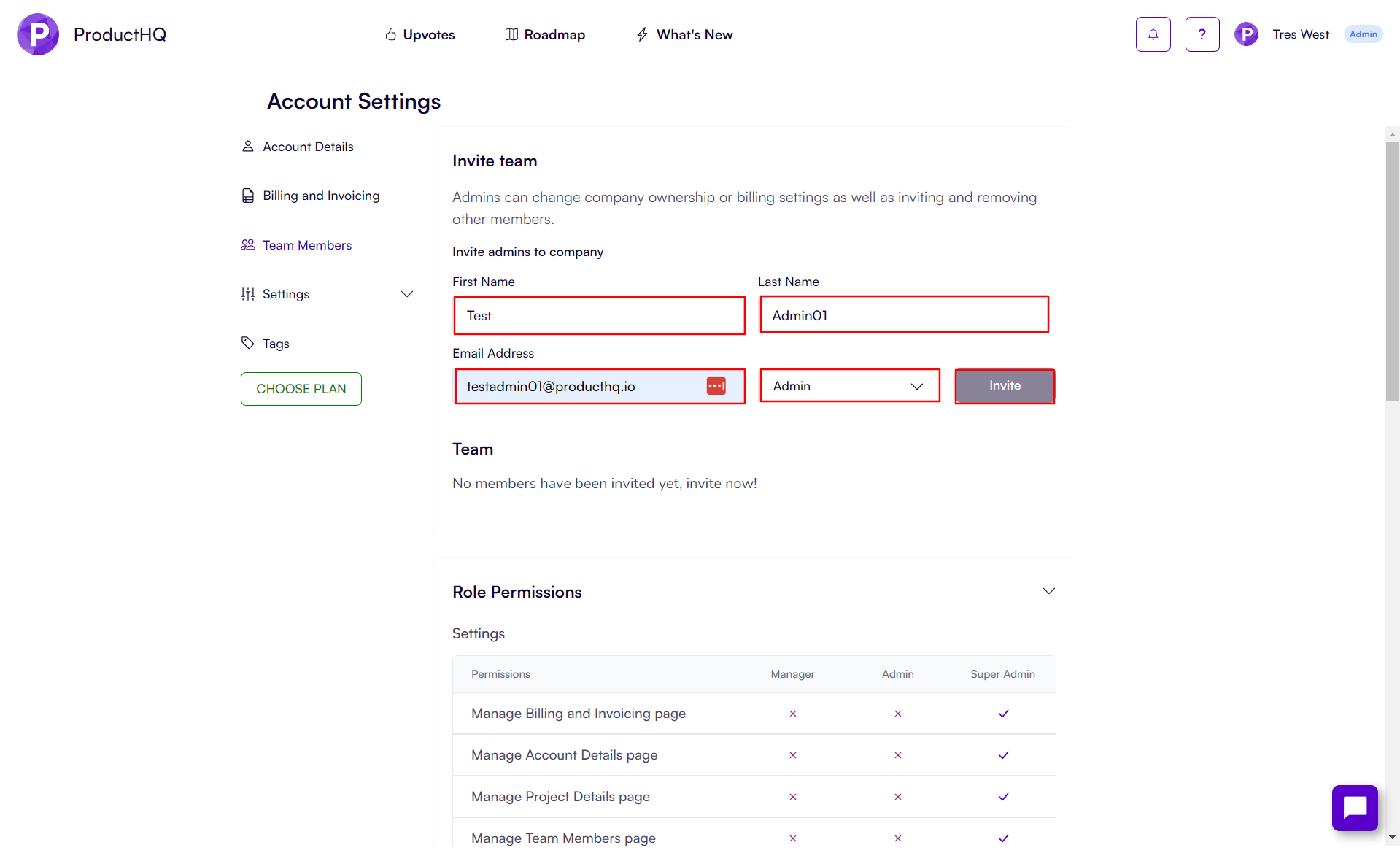
- The new admin will receive an email with an invite link.
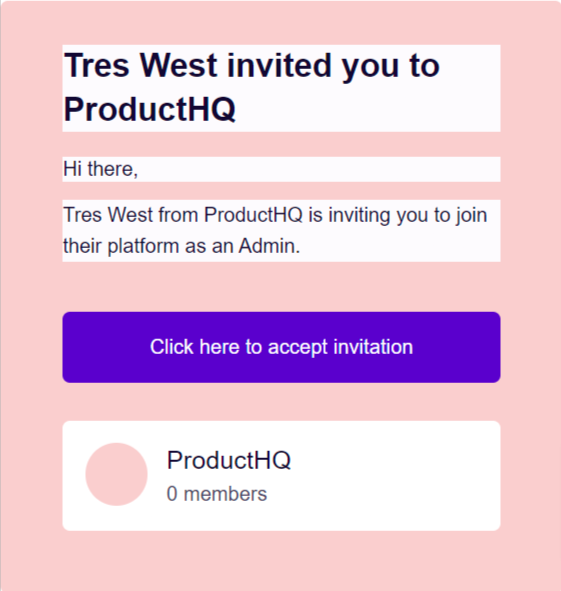
- After clicking the "Click here to accept invitation," the new admin will navigate to the Sign up page where they need to create a new account
- Once they have created their new account, they will receive an email to verify their email. This is to maintain a high-security standard. They need to click on the link in the email to verify their email otherwise they will not be able to continue
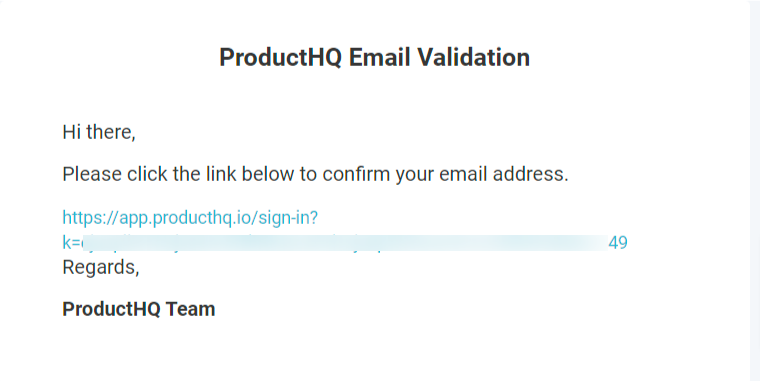
- Once they have logged on, their account will only have access to the areas of the console relating to their admin privileges. Notice, in the image below, much of the left-hand menu options do not appear for the Admin role
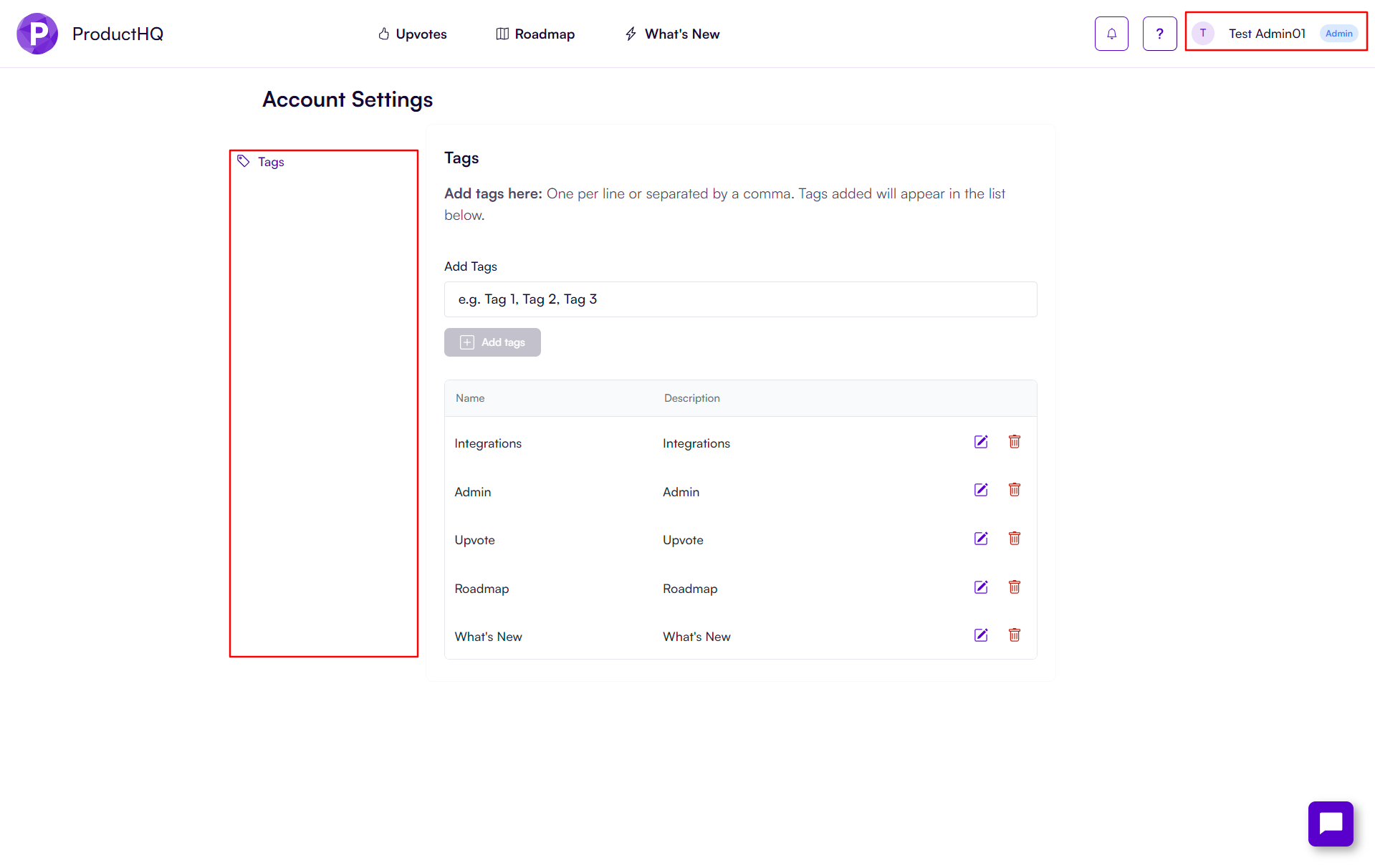
- As a Super Admin, in your own account, navigate to Account Settings > Team Members. Here, you will be able to see and administer access to all admin accounts.
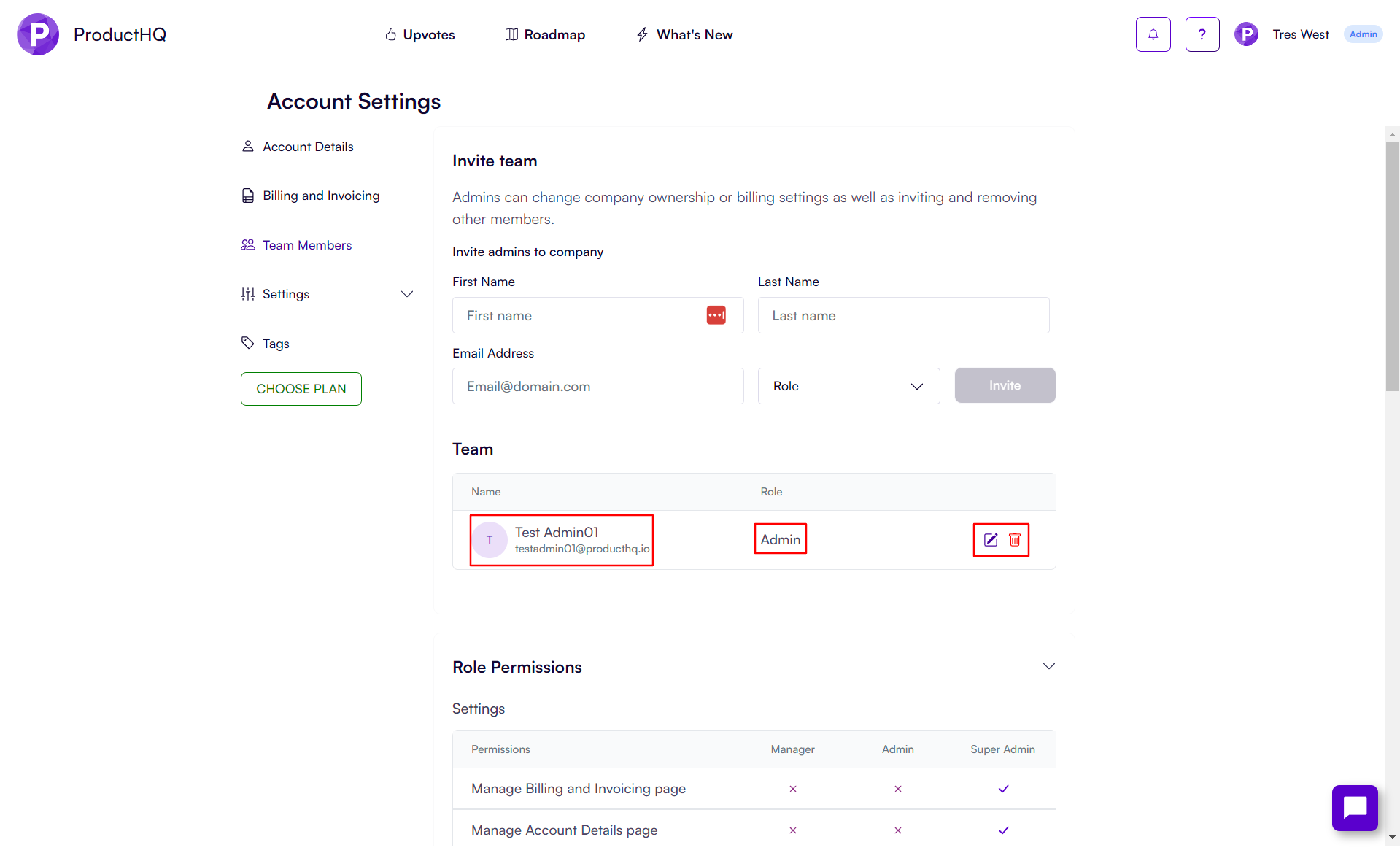
- To edit the permissions of an existing admin, click the Edit button next to admin's name. next, use the fields above to edit the admin's information. Once complete, click the Save button.