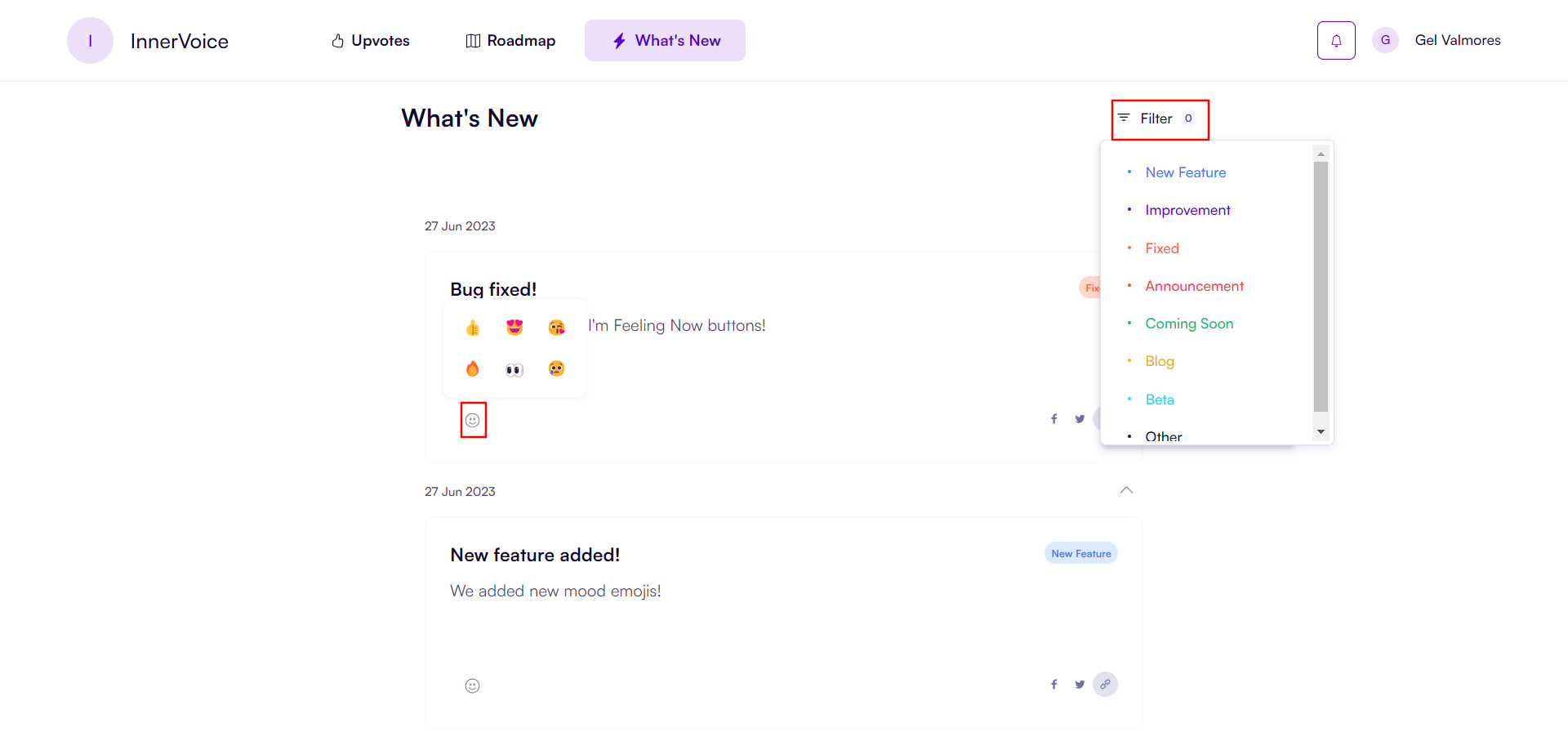What’s New Section Admin Guide
Welcome to the "What's New" section of the ProductHQ administration panel. This document will guide you on how to effectively use this section to keep your users informed about the latest updates, features, and improvements in your product or service.
1. Accessing the "What's New" Section
- Open a web browser and navigate to the following URL: https://app.producthq.io/whatsnew-admin
- Log in to the administration panel using your credentials.
- Once logged in, you will be directed to the "What's New" section.
2. Creating a New Update
- To create a new post, click on the "New Post" button.
- You will be presented with a form to enter the details of your update.
- You can choose your post classification using the ‘Type of Change’ button: New Feature, Improvement, Fixed, Announcement, Coming Soon, Blog, Beta, Other. Users can use these tags/classifications when they want to read about specific posts.
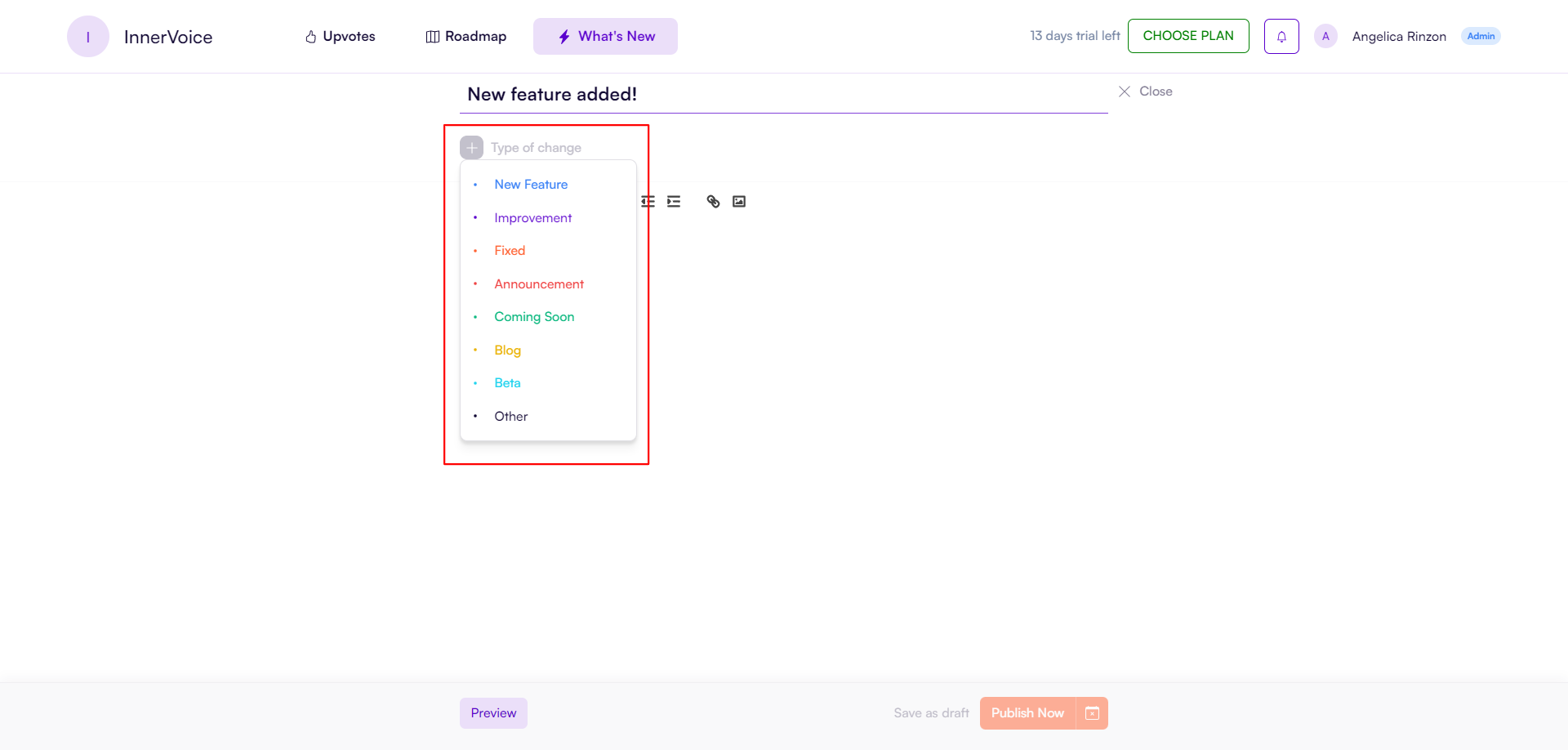
- Provide a title for the update in the designated field. Make it concise and descriptive.
- In the content area, provide a detailed description of the update. You can include information about new features, bug fixes, improvements, or any other relevant information you want to share with your users.
- Optionally, you can add images to provide additional information or visual aids for the update.
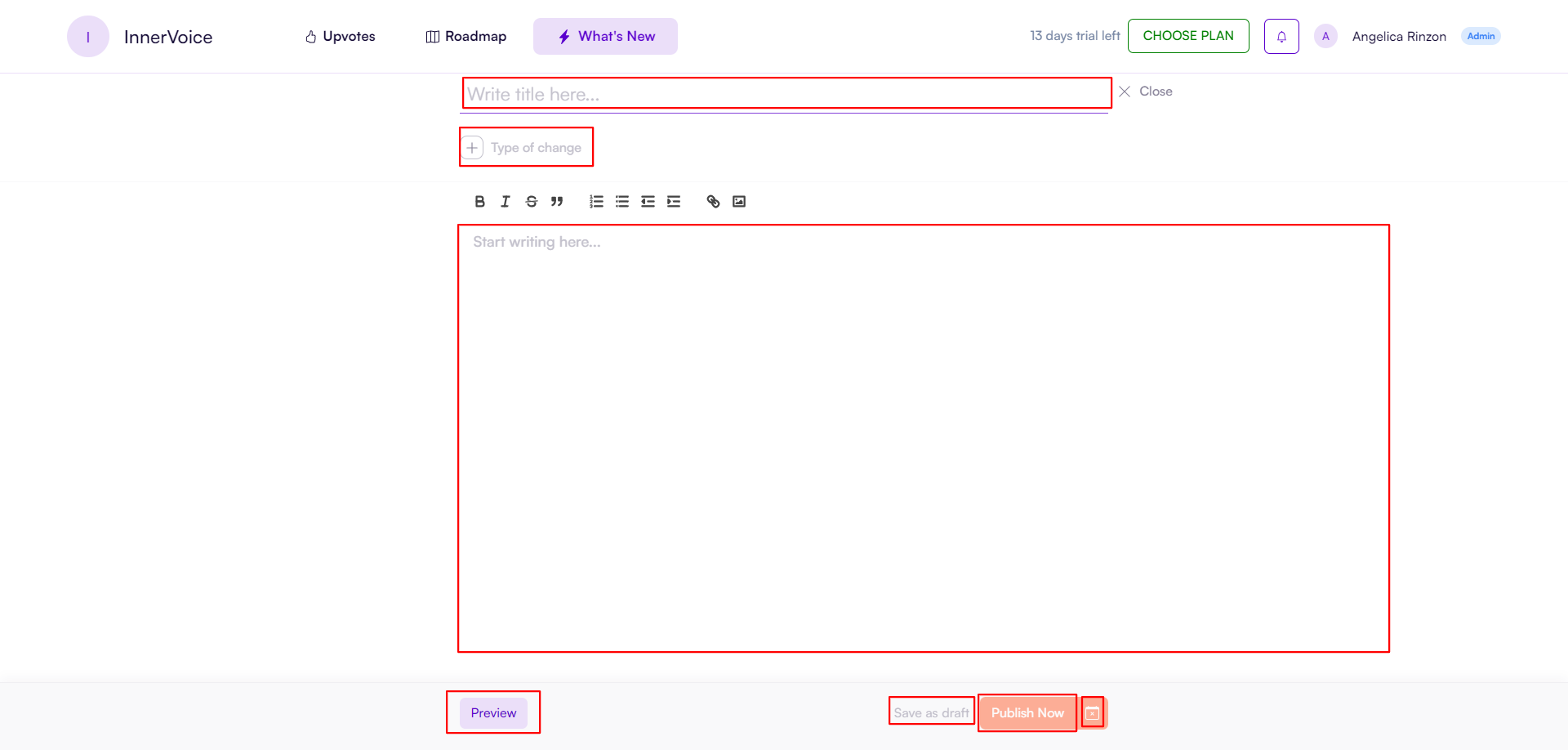
- Once you have filled in the necessary information, you can choose to Preview, Save as Draft, Publish Now, or click the little calendar icon next to ‘Publish Now’ button if you want to schedule your post.
- Enter the release date of the update. This can be the current date or a specific date in the past or future.
3. Editing or Deleting an Existing Update
- To edit an existing update, locate the update in the list and click on the "Edit" button next to it.
- Make the desired changes to the title, release date, content, or attachments.
- Click on the "Publish Now" button to save your changes and publish your post again.
- To delete an update, locate the update in the list and click on the "Delete" button next to it. Confirm the deletion when prompted.
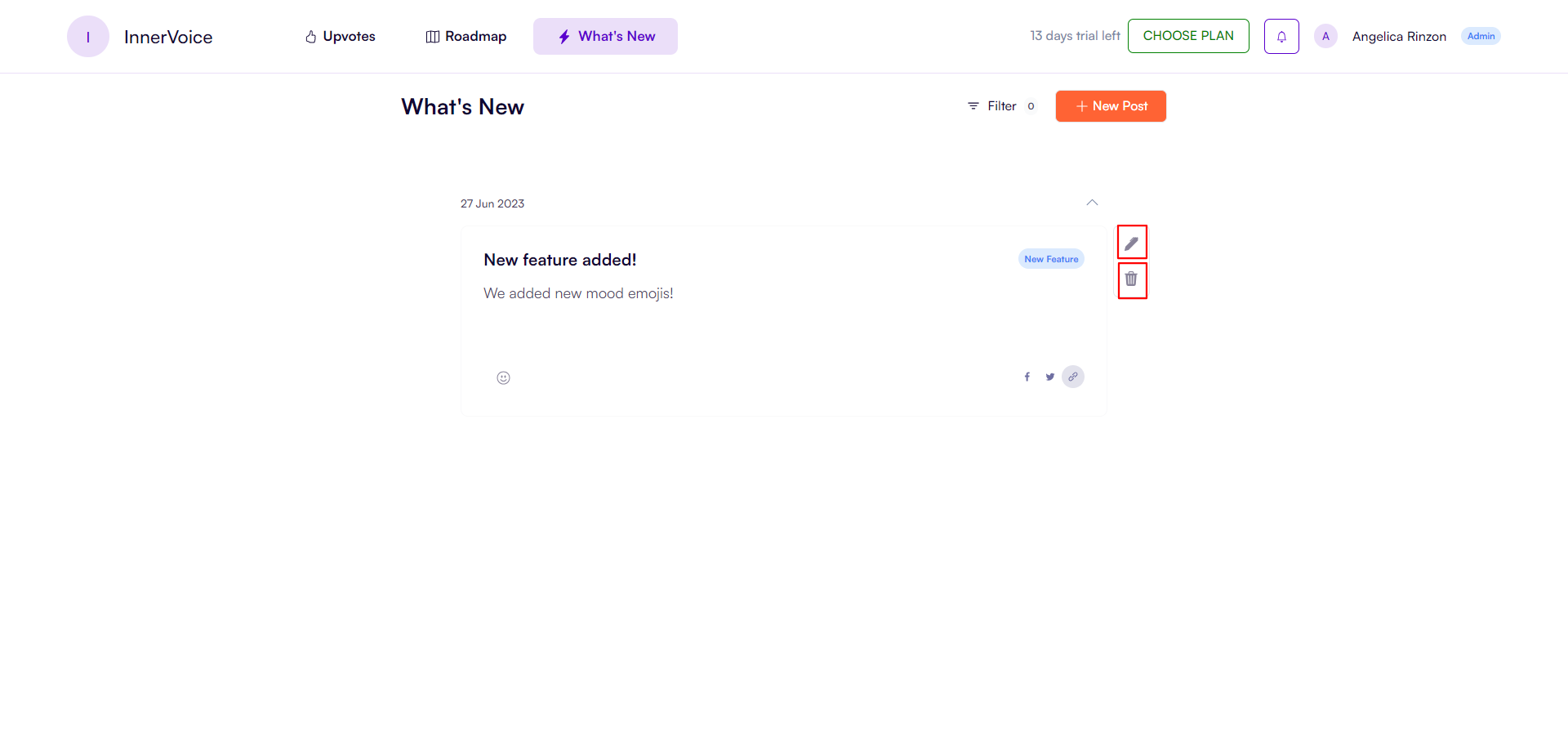
What's New Section for Users
This section will serve as the user’s update guide to inform them of the latest improvements, fixes, updates, and news about the platform. They can also interact by giving reactions and sharing the post on social media.
They may view and read different posts/updates to their liking by clicking the Filter button, which will show different categories of posts.